Updating the Firmware for the Mini Dash DisplayUpdated a year ago
If you're having issues with the battery display constantly showing 100%, it's due to a recent update made by Tesla. Please follow the step-by-step instructions below EXACTLY to update the firmware for your mini-dash display. If you'd like to watch a video of the process, you can watch it here.
First, download and extract this ZIP file.
1. Disconnect the display from your car and remove the back cover. Note, there's a small rubber grommet at one end; it's not essential but pay attention when separating the case to prevent it from vanishing in the carpet. Ask us how we know.

2. In the extracted ZIP folder, run the GD32DfuDrivers.exe file to load the drivers for the mini-dash display. This will load the required USB drivers to communicate with the mini dash display. There is also an uninstall option, so leave this window open if you'd prefer to uninstall the drivers once done.
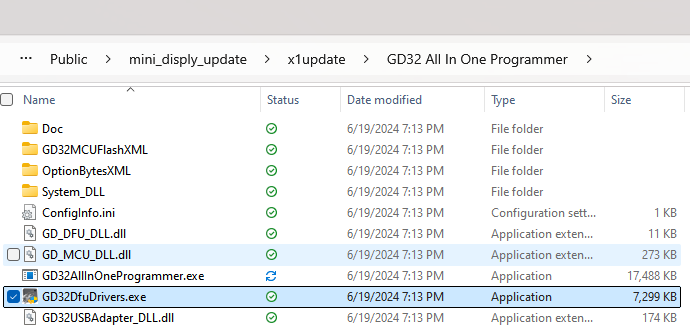
3. Now open the GDAllInOneProgrammer folder, then open the same file. If Windows prevents it from opening, please click Allow (it's just because there's no publisher for the app):
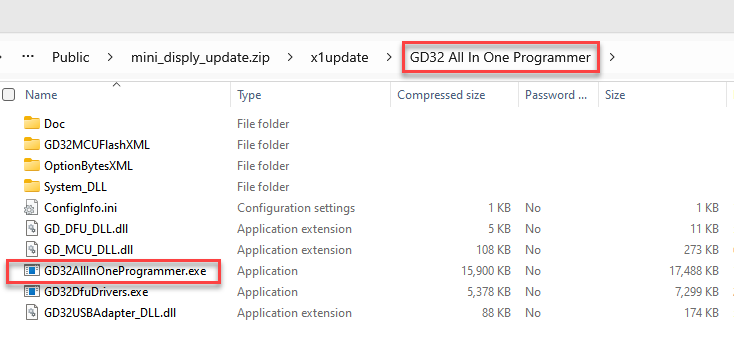
4. Hit Browse and select the .bin file from the extracted ZIP file:
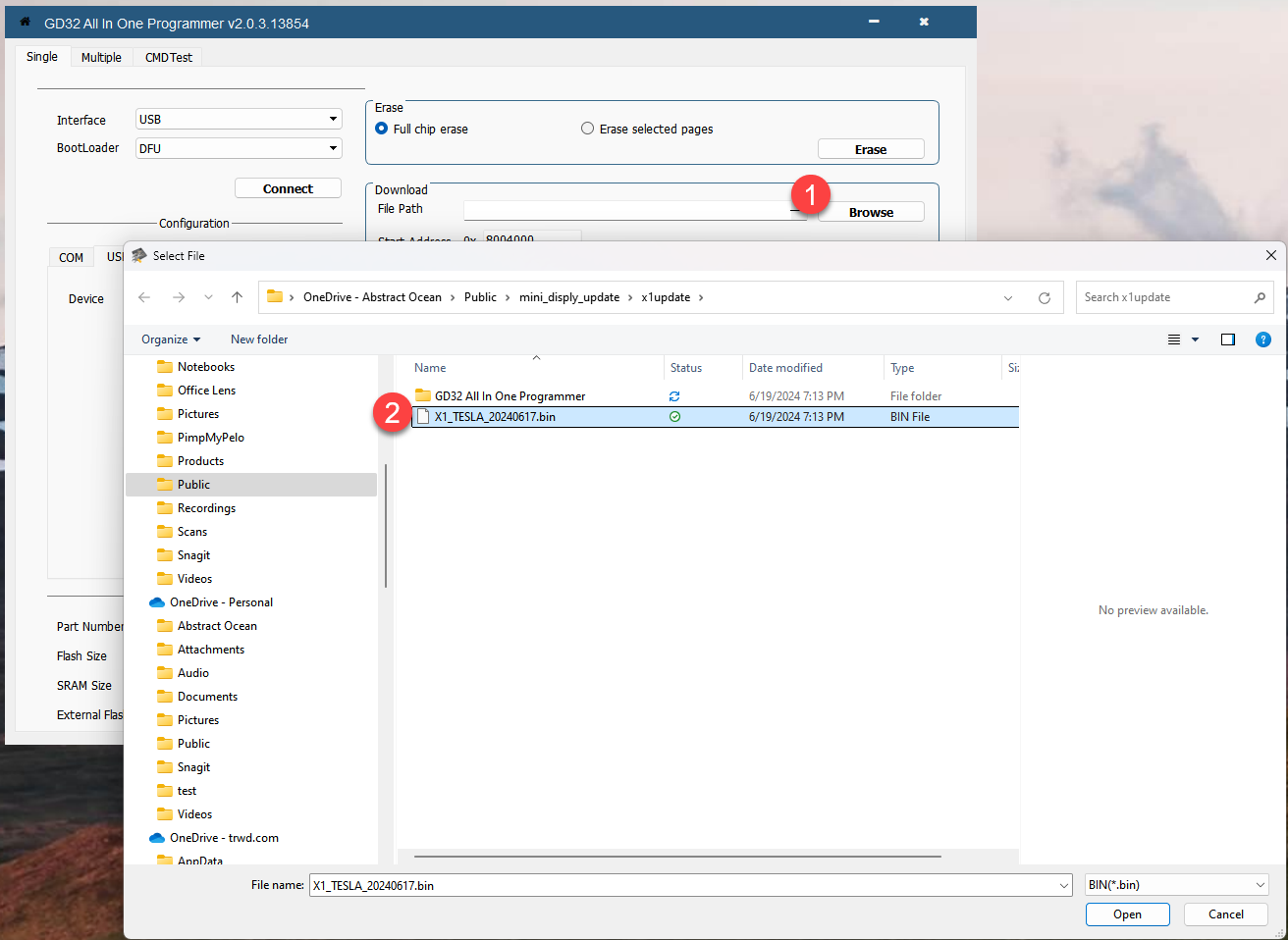
5. IMPORTANT: You'll be prompted to enter the start address. It will default to 8000000, please change this to 8004000.

6. Connect a micro-USB cable between your computer and the mini-dash display. The USB socket may be hidden under the cable:

7. Back to the main app, verify that the Device field now has "GD DFU DEVICE 1" populated, and then press Connect:
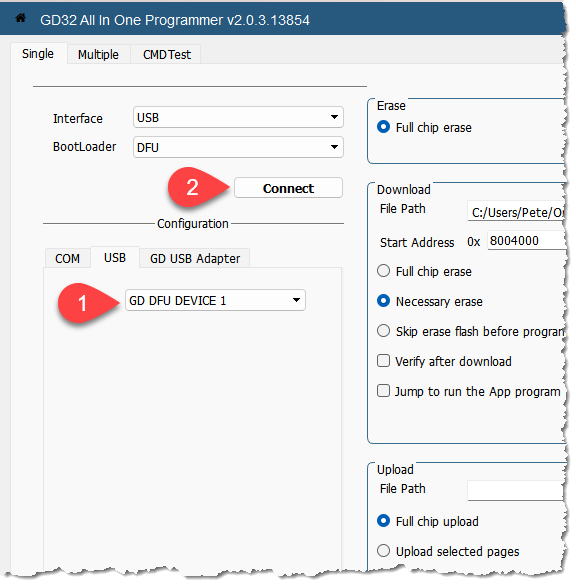
8. Now select the Download Option:

9. The update is complete when you see "Finish" above the green bar, it just takes a couple of seconds:

10. Clip the back panel back into place, ensuring the small black grommet is correctly located.